To open a contextual menu:
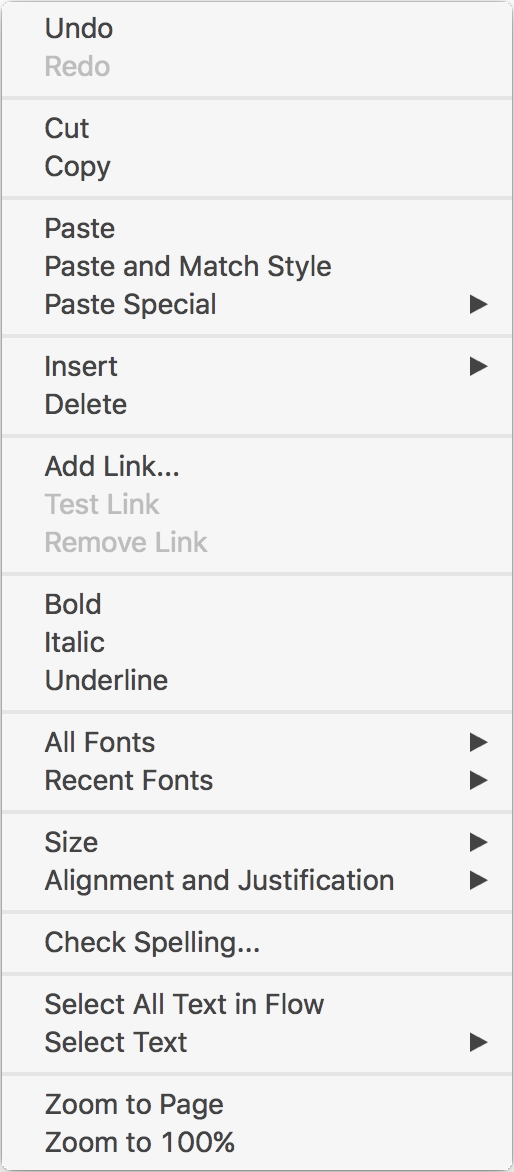
Hold down the Control key (marked 'ctrl' on some keyboards), then click anywhere on the page or canvas area. However, you'll probably prefer to use one of the following two methods instead.
With a multiple-button mouse, right-click anywhere on the page or canvas area. If this isn't working you can configure the mouse - to open mouse preferences choose > System Preferences, then click Mouse.
On a trackpad, use a two-finger tap, anywhere on the page or canvas area. If this isn't working you can configure the trackpad - to open trackpad preferences choose > System Preferences, then click Trackpad.
There are three contextual menus - which one of these gets opened depends on your current selection. The contextual menu shown here is the one that appears if you have some text selected. A different contextual menu is opened if you have one or more shapes selected, and a different one again is shown when there's no current selection.