To distribute shapes:
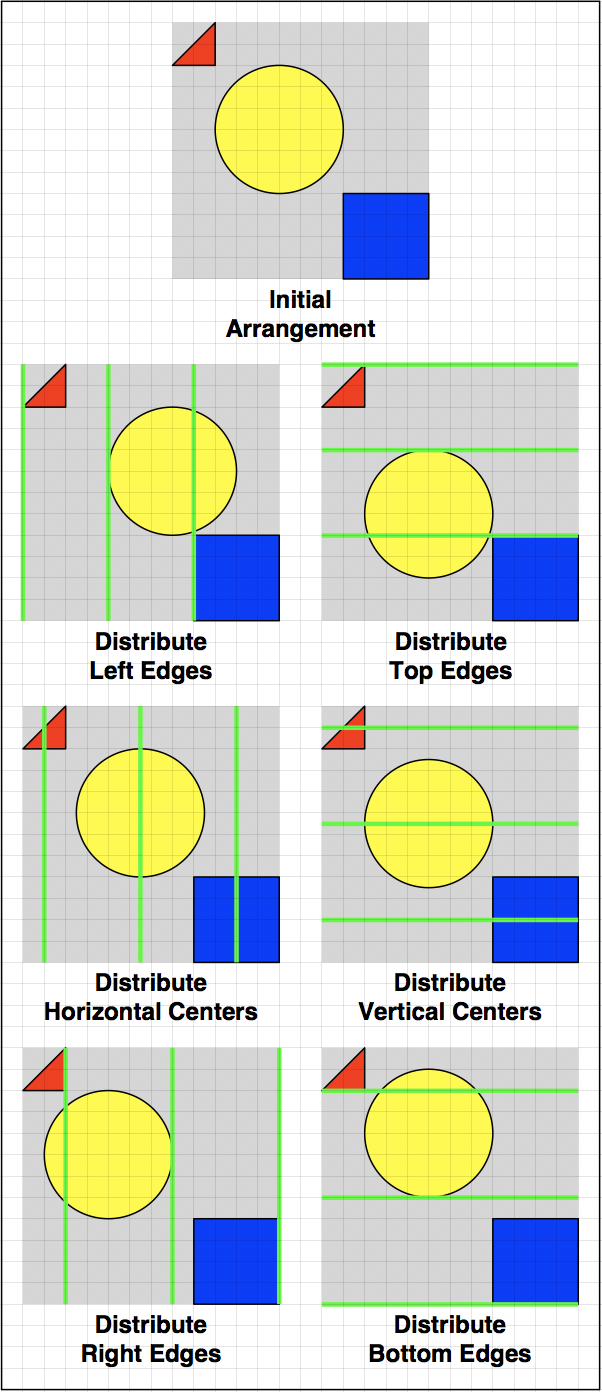
Select the shapes to be distributed.
Choose Arrange > Distribute Shapes > [distribution option].
The effect of applying each distribution option is illustrated in the figure, which shows:
the result of applying each option to the initial arrangement of three shapes
the distribution lines, marked in green
NOTE: In all cases, the outermost shape on each side of the current selection (in this case, the red triangle and blue square) remain in the same position, and the middle shapes are distributed between them.