To use a tool from the Toolkit:
The sidebar with the Toolkit is shown by default, and can be shown/hidden by choosing menu option View > Toolkit & Shape Library. Alternatively, click the Show/Hide Sidebar: Toolkit & Shape Library icon on the status bar, which is shown here:
![]()
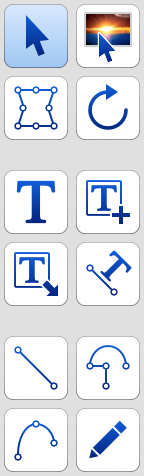
The Toolkit includes the following ten tools:
Pointer Tool - for selecting, positioning and resizing shapes
Text Tool - for selecting and editing text
Image Tool - for selecting, positioning and resizing images
Text Box Tool - for creating an empty text box
Reshaping Tool - for adjusting shape geometry
Rotation Tool - for rotating shapes
Text Flow Tool - for linking text containers (columns and paths)
Text Along Path Tool – for enabling a shape’s path for text entry
Straight Line Tool - for drawing a single straight line
Multi-Line Tool - for drawing shapes constructed from one or more line segments of seven different types
Bezier Curve Tool - for drawing shapes constructed from one or more Bezier curve segments
Freeform Scribble Tool - for drawing freehand shapes
Click on a tool icon to select it. The current tool selection is verified by the icon being highlighted.
NOTE: Only one tool can be selected at any one time. Selecting a new tool also deselects the previous tool (or Shape Library) selection.