To add a text runaround:
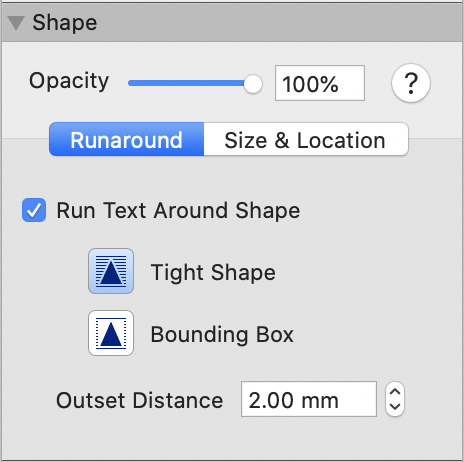
Start by selecting the shape(s) to work with. You can select and work with multiple shapes at the same time.
Select the Runaround tab.
Select the Run Text Around Shape checkbox to add a default text runaround.
If the Run Text Around Shape checkbox shows a dash ![]() , this indicates that the current selection contains at least one shape with an existing text runaround and at least one shape with no runaround. To continue editing all of the selected shapes together, click the Run Text Around Shape checkbox to change the dash to a tick. This adds a default runaround to any shape that previously had none.
, this indicates that the current selection contains at least one shape with an existing text runaround and at least one shape with no runaround. To continue editing all of the selected shapes together, click the Run Text Around Shape checkbox to change the dash to a tick. This adds a default runaround to any shape that previously had none.
Runaround extents are displayed as a red dotted line, which can be turned off from the View menu.

